Help view¶
This view displays help on using uDig. If you are reading this document, you are probably using the Help view.
- Here is what the Help view looks like, when using the embedded browser:
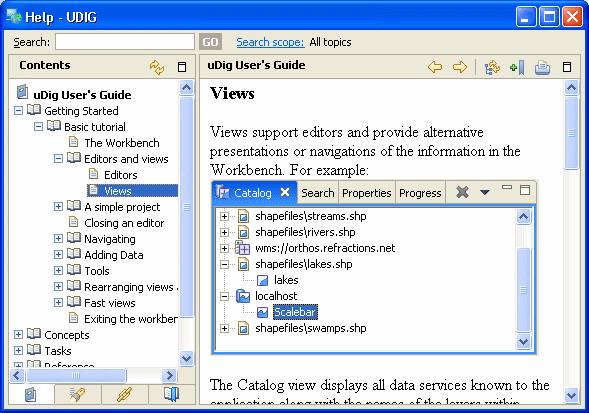
Table of Contents (or Bookshelf)¶
Contains a list of all avaialble books. Click a book to see a its contents arranged into a tree.
Contents Tab:¶
This tab displays an outline of the Help topics for the selected book.
Serach Results Tab¶
To search the documentation, type a query in the Search field. The search results will be show listed.
Links Tab¶
In the workbench, you can get context-sensitive help (or infopops) by pressing F1. If you click one of the links, it will bring you to this tab and list links to related topics.
Bookmarks Tab¶
Displays topics that were bookmarked using Bookmark Document button.
Search¶
Type in a search query and click Go.
Search scope¶
As more books of documentation become available you will be able to choose which books you wish searched here.
Go Back¶
Navigate to the previously displayed page.
Go Forward¶
Can be used to navigate forward after the use of the Go Back button.
Refresh / Show Topic / Show in Table of Contents¶
Resync the navigation tree up to the currently displayed page.
Bookmark Document¶
Add the current page to the Bookmarks tab.
Print Page¶
Print the currently displayed topic.
Maximize / Restore¶
The Maximize buttons can be used expand the navigation or content frame to fill the entire display. When a frame is maximized the Restore button can be used to restore the frame to its original size.